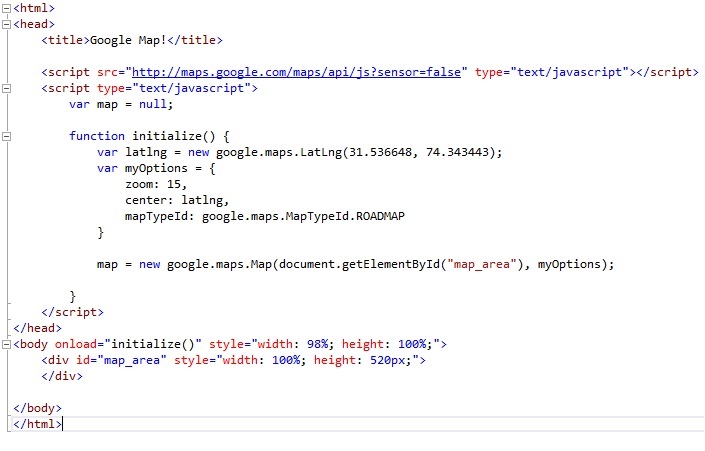1). Open notepad, and paste following html code in it.
<html>
<head>
<title>Home</title>
</head>
<body>
<input id="first_name" type="text" value="webdesignpluscode" />
<input onclick="SetPosition();" type="button" value="Set Position" />
<input onclick="GetPosition();" type="button" value="Get Position" />
</body>
</html>
2). Click File then Save As... in notepad menu. Save As dialogue will open
3). Enter "home.html" in File name:
4). Select All Files in Save as type:
5). Click Save. Notepad file will be saved as html page.
6). Now open this html page in edit mode.
7). Add following online JQuery library reference inside <head> tag.
<script src="https://code.jquery.com/jquery-1.10.2.js" type="text/javascript"></script>
You can download and add to project locally.
8). Now add java script block inside <head> tag and copy following code there.
<script type="text/javascript">
// Set Cursor Position
$.fn.setCursorPosition = function (position)
{
this.each(function (index, elem) {
if (elem.setSelectionRange) {
elem.setSelectionRange(position, position);
}
else if (elem.createTextRange) {
var range = elem.createTextRange();
range.collapse(true);
range.moveEnd('character', position);
range.moveStart('character', position);
range.select();
}
});
return this;
};
// Get cursor position
$.fn.getCursorPosition = function ()
{
var el = $(this).get(0);
var position = 0;
if ('selectionStart' in el) {
position = el.selectionStart;
}
else if ('selection' in document) {
el.focus();
var Sel = document.selection.createRange();
var SelLength = document.selection.createRange().text.length;
Sel.moveStart('character', -el.value.length);
position = Sel.text.length - SelLength;
}
return position;
};
function SetPosition() {
$("#first_name").setCursorPosition(5);
$("#first_name").focus();
}
function GetPosition() {
alert($("#first_name").getCursorPosition());
$("#first_name").focus();
}
</script>
Complete code can be downloaded from this git repository.
This is all. You have done. Save file, and view it in any browser.