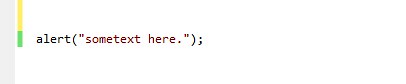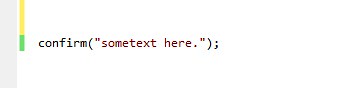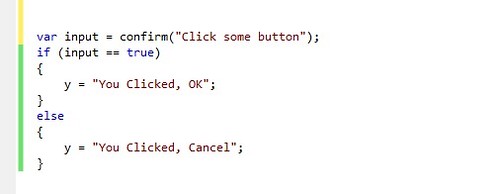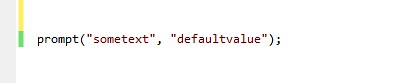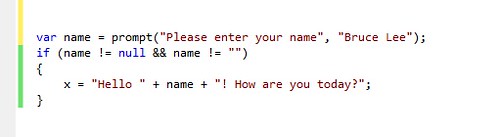Conditional statements are used to perform different actions based on different conditions. In JavaScript we have the following conditional statements.
- if statement
- if...else statement
- if...else if....else statement
- switch statement
If Statement :
We use the if statement to execute some code only if a specified condition is true. Syntax of if statement is as follow :
if (some condition)
{
code to be executed if condition is true
}
For example
if (number<33)
{
x="failed";
}
If value of variable number is less then 33 then result will be "failed".
If .. else Statement :
We use the if else statement to execute some code if a condition is true and another code if the condition is not true. Syntax for this is as follows :
if (some condition)
{
code to be executed if condition is true
}
else
{
code to be executed if condition is not true
}
For example
if ( number < 33 )
{
y="failed";
}
else
{
y="passed";
}
If the value of variable number less then 33 then result will be "failed", otherwise result will be "passed".
If .. else if .. else Statement :
We use the if else if else statement to select one of several blocks of code to be executed. Syntax for this is as follow
if (condition 1 here)
{
code to be executed if condition1 is true
}
else if (condition 2 here)
{
code to be executed if condition2 is true
}
else
{
code to be executed if neither condition1 nor condition2 is true
}
For example
if (number>90)
{
y="Passed : Excellent Result";
}
else if (number<33)
{
y="failed";
}
else
{
y="passed";
}
If the value of variable number will be greater then 90 then result will be "Passed : Excellent Result". if value will be less then 33 then result will be "failed", otherwise (when value will be between 33 and 90 ) result will be "passed".