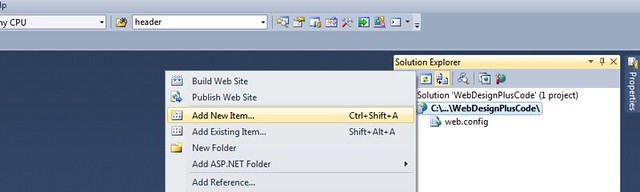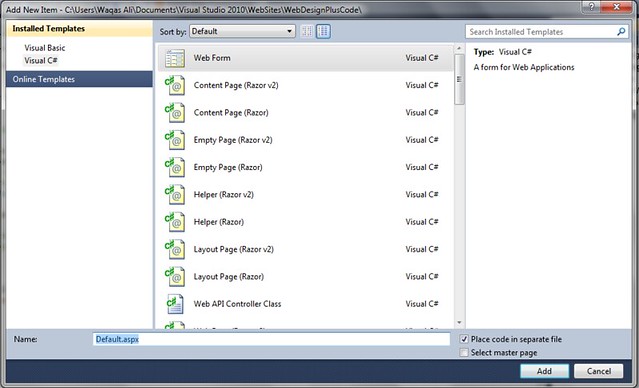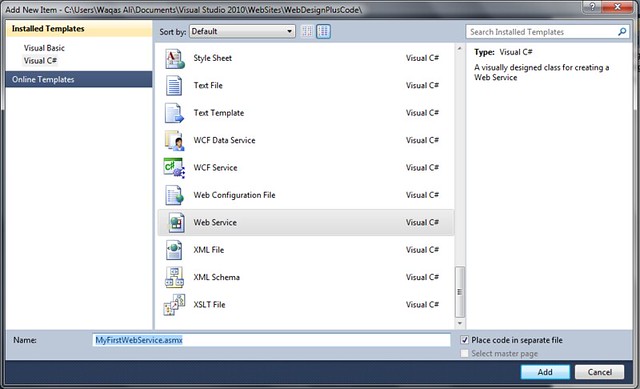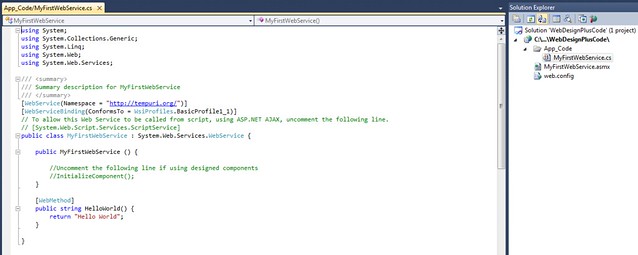Error Code
ORA-00058
Description
DB_BLOCK_SIZE must be string to mount this database (not string)
Cause
Possible cause of this error is, DB_BLOCK_SIZE initialization parameter is wrong for the database being mounted. It does not match the value used to create the database.
Action
To solve this error, fix the value of the DB_BLOCK_SIZE parameter or mount a database that matches the value.